Difference between revisions of "Virtual Appliance FAQ"
| Line 41: | Line 41: | ||
** 5 - Not Applicable (for metadata-only ontologies) | ** 5 - Not Applicable (for metadata-only ontologies) | ||
| + | = Virtual Appliance Systems Administration == | ||
| + | |||
| + | == How do I increase the Java heap size that Tomcat uses? == | ||
| + | * By default we use a 512MB initial heap with a 2GB maximum. You can change these values by editing this file: | ||
| + | ** <code>/usr/local/tomcat6/conf/tomcat6.conf</code> | ||
| + | * Change the following line to match your requirements. -Xms is initial size, -Xmx is maximum size. | ||
| + | ** <code>JAVA_OPTS="${DEBUG} -Xms512m -Xmx2G -Djava.awt.headless=true -XX:+CMSClassUnloadingEnabled -XX:MaxPermSize=256m -Djava.net.preferIPv4Stack=true"</code> | ||
| + | * Restart Tomcat by running the following command: | ||
| + | ** <code>/sbin/service tomcat6 restart</code> | ||
[[Category:NCBO Virtual Appliance]] | [[Category:NCBO Virtual Appliance]] | ||
Revision as of 15:17, 6 December 2010
Ontology Management
How do I identify version numbers for ontologies stored in the system?
BioPortal Ontology Services uses two version numbers to identify ontologies. The first is referred to as the ontology id or sometimes the virtual id. This id is used to identify and ontology and all of its versions. The second id is referred to as the version id, which identifies a single instance of an ontology that is part of a virtual id. The following screenshot shows how to identify the versions using the BioPortal Web UI.
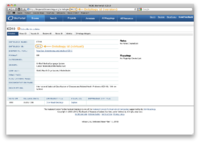
Ontology Parsing
When are new ontologies parsed?
The BioPortal Ontology Services application can a scheduler to run a process that collects newly submitted ontologies and parses them. By default this "load scheduler" is disabled. You can either parse ontologies manually (see below) or enable the scheduler.
The default schedule can be enabled by doing the following:
- Open /ncbo/sources/bioportal/tags/1030/build.properties
- Look for the section that starts with "# Ontology Parse Scheduler properties"
- Set
ontology.parse.scheduler.enabledto 'true' - Using the standard cron notation, set the scheduler to run at a frequency of your choice
- From the /ncbo/sources/bioportal/tags/1030/ directory, run 'ant clean deploywar'
How do I manually parse an ontology?
To manually parse an ontology, visit the admin interface at http://example:8080/bioportal_admin and select "Parse Ontologies" from the list at the right. You must enter the version id, or a comma-separated list of ids, and then click "Run". The process will return with errors if it encounters any.
How do I know if an ontology has parsed?
Because the BioPortal Web UI uses aggressive caching, it may not immediately reflect the status of an ontology once it's been submitted. By default the ontology status on the Web UI is updated once every four or 12 hours (depending where you are viewing the information). You can change these default options by doing the following:
- Open /var/rails/BioPortal/current/app/models/data_access.rb
- Change the following in the getOntologyList method:
return self.cache_pull("ont_list", "getOntologyList", nil, MEDIUM_CACHE_EXPIRE_TIME)return self.cache_pull("ont_list", "getOntologyList", nil, 60*15)
- Change the following in the getOntology method:
return self.cache_pull("#{ontology_id}::_details", "getOntology", { :ontology_id => ontology_id })return self.cache_pull("#{ontology_id}::_details", "getOntology", { :ontology_id => ontology_id }, 60*15)
- This will change the Web UI so that it refreshed information about ontologies every 15 minutes
- You will need to run /sbin/service httpd restart to have the change take affect
- NOTE: You will need to make this change again if you update the Web UI code. In addition, if you have a large list of ontologies this could slow down the Web UI for users as it will be required to retrieve more information more often.
In addition, you can look at the REST service directly, which will always give you the most updated information. To do this, visit the following URL:
- http://example:8080/bioportal/ontologies/{ontology_version_id}
- You can look for the statusId element to get the status, the codes are as follows:
- 1 - Waiting
- 2 - Parsing
- 3 - Ready
- 4 - Error
- 5 - Not Applicable (for metadata-only ontologies)
Virtual Appliance Systems Administration =
How do I increase the Java heap size that Tomcat uses?
- By default we use a 512MB initial heap with a 2GB maximum. You can change these values by editing this file:
/usr/local/tomcat6/conf/tomcat6.conf
- Change the following line to match your requirements. -Xms is initial size, -Xmx is maximum size.
JAVA_OPTS="${DEBUG} -Xms512m -Xmx2G -Djava.awt.headless=true -XX:+CMSClassUnloadingEnabled -XX:MaxPermSize=256m -Djava.net.preferIPv4Stack=true"
- Restart Tomcat by running the following command:
/sbin/service tomcat6 restart